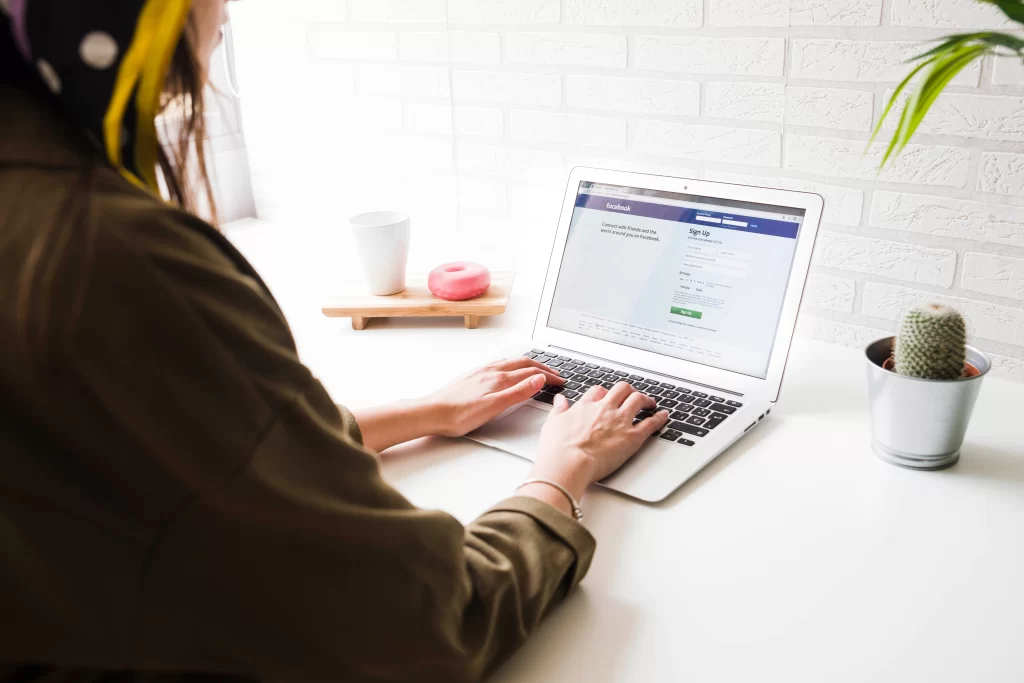In today’s interconnected world, where our online presence is almost as significant as our physical existence, ensuring the security of our accounts has become paramount. Whether it’s social media platforms, email accounts, or online banking, safeguarding your digital identity is crucial to protect sensitive information and maintain privacy. This comprehensive guide will walk you through effective strategies and best practices on how to make your account secure, offering peace of mind in an increasingly digital landscape.
1. Strong Passwords are Your First Line of Defense:
a. Unique and Complex Passwords: Start by creating strong, unique passwords for each of your accounts. Don’t use information that can be guessed, such as your name, birth date, or everyday words. Instead, use a combination of special characters, numerals, and capital and lowercase letters.
b. Regular Password Changes: Periodically changing your passwords adds an extra layer of security. Aim to update your passwords every few months, especially for critical accounts like email, banking, and social media.
c. Password Managers: To create and safely manage complicated passwords, think about utilizing an accurate password manager. Password managers also simplify the process of managing multiple passwords across different accounts.
2. Enable Two-Factor Authentication (2FA):
a. How 2FA Works: Two-factor authentication adds layer of security beyond a password. It typically involves receiving a verification code on your mobile device or email, which you need to enter along with your password during login.
b. Supported Services: Enable 2FA wherever it’s supported, especially for critical accounts like email, banking, and social media platforms. Most major online services and websites offer 2FA as an option in their security settings.
c. Authentication Apps: Instead of relying on text messages, consider using authentication apps like Google Authenticator or Authy for generating 2FA codes. These apps offer an additional level of protection.
3. Keep Software and Operating Systems Updated:
a. Importance of Updates: Regularly update your software, including operating systems, antivirus programs, and applications. Security patches, which fix problems and defend your system from possible threats, are frequently included in updates.
b. Automatic Updates: Enable automatic updates whenever possible. This ensures that your software is consistently up to date, minimizing the risk of exploitation by cyber threats.
c. Device Firmware Updates: In addition to software updates, keep your device firmware (e.g., router firmware) up to date. Outdated firmware can be a potential entry point for hackers.
4. Beware of Phishing Attempts:
a. Recognizing Phishing Emails: Be cautious about emails, messages, or links that ask for personal information. Sensitive information is rarely requested by email from reputable companies. Check the sender’s trust before responding or clicking any links.
b. Verify Email Addresses: Double-check the sender’s email address for any discrepancies. Phishers often use email addresses that mimic legitimate ones but contain slight variations.
c. Use Email Filters: Enable spam filters on your email account to reduce the chances of phishing emails reaching your inbox. Report and mark as spam any emails that seem doubt.
5. Monitor Account Activity:
a. Regularly Check Account Activity: Review the activity logs provided by your accounts. Many platforms, including social media and email services, offer tools to track login locations and device activity.
b. Set Up Account Alerts: Enable account alerts or notifications for suspicious activities. If your account provider offers this feature, you’ll be promptly notified of any unusual login attempts.
c. Review Connected Apps: Periodically review and remove any third-party applications connected to your accounts that you no longer use or trust. There’s a chance that these apps have access to account information
6. Secure Your Internet Connection:
a. Use Secure Wi-Fi Networks: Avoid using public or unsecured Wi-Fi networks, especially when accessing sensitive accounts or conducting financial transactions. If needed, use a virtual private network (VPN) for added security.
b. Home Network Security: Choose a strong password to protect your home Wi-Fi network. Consider using WPA3 encryption if supported by your router. Regularly change your Wi-Fi password and router login credentials.
c. HTTPS Everywhere: Ensure that websites you visit use HTTPS, especially when entering sensitive information. Browser extensions like “HTTPS Everywhere” can help enforce secure connections.
7. Regularly Back Up Your Data:
a. Importance of Backups: Make sure you frequently backup your important information to a secure online provider or an external hard drive. You can recover your data in the case of an attack on security or loss.
b. Automated Backup Solutions: Use automated backup solutions to ensure consistency and ease of data recovery. Many operating systems and cloud services offer built-in backup options.
c. Test Data Restoration: Periodically test the restoration process to verify that your backups are functional. This ensures that you can quickly recover your data if needed.
8. Educate Yourself on Security Best Practices:
a. Stay Informed: Stay up with the latest developments in cybersecurity risks and best practices. Subscribe to security newsletters, follow reputable cybersecurity blogs, and attend webinars or workshops to enhance your knowledge.
b. Online Privacy Settings: Make sure you are familiar with the platforms’ privacy settings. Adjust settings to limit the amount of personal information visible to the public.
c. Avoid Public Computers for Sensitive Tasks: Refrain from logging into sensitive accounts on public computers, where the risk of malware or keyloggers capturing your credentials is higher.
Conclusion:
Safeguarding your digital accounts requires a proactive and multi-faceted approach. By adopting strong password practices, enabling Two-Factor Authentication, staying vigilant against phishing attempts, and implementing other security measures outlined in this guide, you can significantly reduce the risk of unauthorized access and protect your sensitive information. Regularly updating software, monitoring account activity, and staying informed about cybersecurity trends further contribute to creating a robust defense against potential threats. Remember, the key to a secure digital presence is a combination of awareness, preparedness, and continuous diligence.
FAQ
Q1: How can I secure my internet connection?
Ans: Use secure Wi-Fi networks, avoid public or unsecured networks, and ensure that websites use HTTPS, especially when entering sensitive information.
Q2: How can I monitor account activity on my accounts?
Ans: Most platforms provide account activity logs. Regularly check these logs to review login locations, devices used, and recent activities associated with your accounts.
Q3: What are authentication apps, and why should I use them for 2FA?
Ans: Authentication apps like Google Authenticator generate 2FA codes without relying on text messages. They provide a more secure method for the second authentication step.
Q4: Why is it recommended to change passwords regularly?
Ans: Regularly changing passwords reduces the risk of unauthorized access. It adds an extra layer of security, especially for critical accounts like email, banking, and social media.
Q5: What are phishing attempts, and how can I recognize them?
Ans: Phishing attempts involve fraudulent emails, messages, or links that aim to trick you into revealing personal information. Be cautious of unexpected requests for sensitive information and verify sender authenticity.