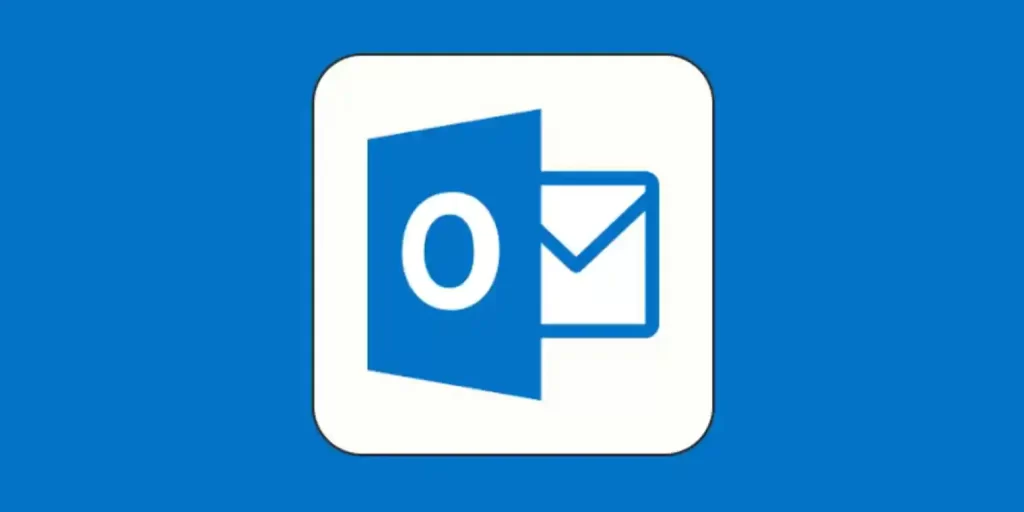In the realm of email communication, Microsoft Outlook stands as a widely used and trusted platform. However, users may encounter challenges, and one of the common issues is encountering SMTP errors. SMTP, or Simple Mail Transfer Protocol, is a crucial component for sending emails, and when errors occur, it can disrupt the seamless flow of communication. In this comprehensive guide, we will explore the common causes of SMTP errors in Outlook and provide step-by-step solutions to troubleshoot and resolve these issues, ensuring a smooth email experience.
Understanding SMTP Errors in Outlook:
SMTP errors typically manifest as error messages, and they occur when Outlook encounters difficulties in sending emails. These errors are often accompanied by numeric codes and brief descriptions that provide insights into the nature of the problem. Common SMTP error codes include 550, 554, 535, and others, each pointing to specific issues in the email sending process.
Common Causes of SMTP Errors:
1.Incorrect Email Configuration: One of the primary reasons for SMTP errors in Outlook is incorrect email configuration. This includes misconfigured server settings, improper authentication details, or outdated account information.
2. Connectivity Issues: Poor or unstable internet connectivity can lead to SMTP errors. Interruptions in the connection between your computer and the mail server can result in failed email transmissions.
3. Firewall or Antivirus Interference: Security software, including firewalls and antivirus programs, might perceive email traffic as a potential threat and block the outgoing messages. This interference can trigger SMTP errors.
4. Authentication Problems: Issues with the authentication process, such as incorrect login credentials or the absence of required security protocols, can lead to SMTP errors during the email sending process.
5. Server Configuration Problems: Incorrect server settings, outdated SSL/TLS protocols, or server-related issues can contribute to SMTP errors in Outlook.
Step-by-Step Solutions for Resolving SMTP Errors:
1. Verify Email Configuration:
Update Server Settings: Ensure that the server settings in your Outlook account configuration match the requirements of your email provider. Check for any recent changes in server information.
Check Authentication Details: Confirm that the username and password for your email account are accurate. If you’ve recently changed your email password, update it in the Outlook account settings.
2. Check Internet Connectivity:
Test Connection: Ensure that your internet connection is stable. Test the connectivity by accessing other websites or applications that require internet access.
Restart Router or Modem: If you encounter intermittent connectivity issues, try restarting your router or modem to establish a fresh connection.
3. Firewall and Antivirus Settings:
Temporarily Disable Firewall/Antivirus: Temporarily disable your firewall or antivirus software and attempt to send the email again. If successful, adjust the settings to allow Outlook access.
Add Exception for Outlook: Configure your security software to allow Outlook through its firewall. Add Outlook as an exception to prevent it from being blocked.
4. Verify Authentication Settings:
Enable SSL/TLS: Check if your email provider requires SSL/TLS encryption. Enable these security protocols in your Outlook account settings if necessary.
Update Password: If you recently changed your email password, update it in the Outlook settings to ensure accurate authentication during the email sending process.
5. Server Configuration Check:
Verify Server Information: Cross-verify the server information provided by your email provider. Ensure that the incoming and outgoing server addresses, as well as port numbers, are correctly configured.
SSL/TLS Protocols: Confirm that your email provider supports the SSL/TLS protocols. Update your Outlook settings to use the appropriate protocol required by your provider.
6. Test with Another Email Client:
Use Webmail: Access your email account through the webmail interface provided by your email provider. If you can send emails without issues, the problem may be specific to Outlook.
Try Another Email Client: Install and configure another email client, such as Mozilla Thunderbird, and attempt to send emails through it. This helps determine whether the issue is Outlook-specific.
Additional Tips to Prevent Future SMTP Errors:
Regularly Update Outlook: Ensure that you are using the latest version of Microsoft Outlook. Frequent updates frequently include improvements and bug fixes for issues that are famous.
Backup Important Emails: Periodically back up your important emails. This precaution ensures that you have a copy of crucial communications in case of unforeseen issues.
Contact Email Provider Support: If the SMTP errors persist, reach out to your email provider’s support. They can provide specific guidance and assistance based on their server configurations.
Monitor Service Status: Check the service status of your email provider. Occasionally, providers may experience server outages or maintenance that can lead to temporary email disruptions.
Conclusion:
Encountering SMTP errors in Outlook can be frustrating, but with a systematic approach and the step-by-step solutions outlined in this guide, you can troubleshoot and resolve these issues. By verifying email configurations, addressing connectivity issues, adjusting security settings, and ensuring accurate authentication, you can significantly improve the reliability of email transmissions through Outlook. Additionally, adopting preventative measures and staying informed about updates and best practices will contribute to a smoother and more secure email experience. Remember, patience and persistence are key when addressing SMTP errors, and the steps provided here aim to empower you in resolving these issues effectively.
FAQ
Q1: What should I do if the SMTP errors persist despite troubleshooting?
Ans: If SMTP errors persist, reach out to your email provider’s support for specific guidance. They can provide assistance based on their server configurations and may be able to address persistent issues.
Q2: Why is SSL/TLS important, and how can I ensure it’s correctly configured?
Ans: SSL/TLS encryption is crucial for secure email transmissions. Confirm if your email provider requires SSL/TLS and enable these protocols in your Outlook settings. Update your Outlook settings to use the appropriate protocol required by your provider.
Q3: What should I do if I’m facing intermittent connectivity issues in Outlook?
Ans: If you experience intermittent connectivity issues, test your internet connection’s stability, and consider restarting your router or modem to establish a fresh connection.
Q4: Why am I getting SMTP errors in Outlook?
Ans: SMTP errors in Outlook can occur due to various reasons, including incorrect email configuration, connectivity issues, firewall or antivirus interference, authentication problems, and server configuration problems.
Q5: What does an SMTP error in Outlook indicate?
Ans: An SMTP error in Outlook indicates a failure in the Simple Mail Transfer Protocol, a critical component for sending emails. These errors, often accompanied by numeric codes, can disrupt the email sending process.