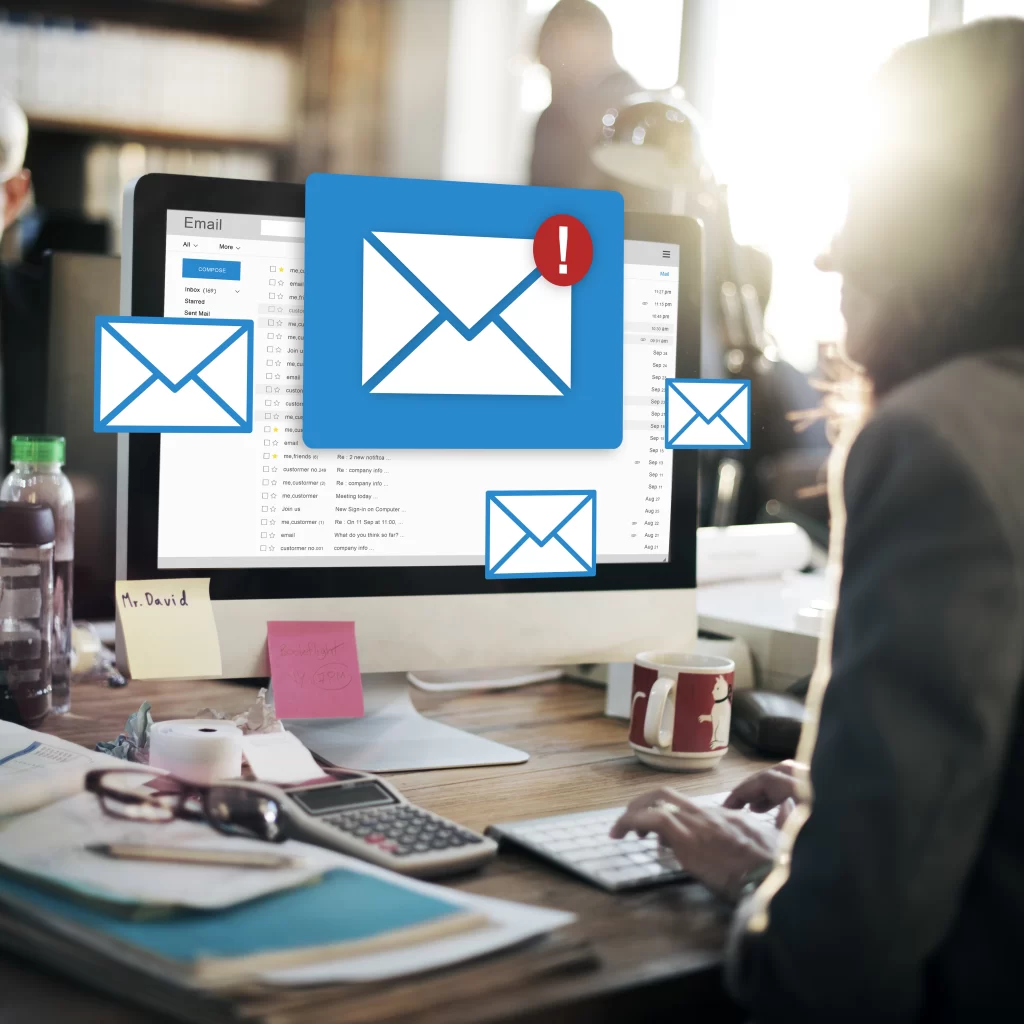In the realm of professional communication, Microsoft Outlook has long been a trusted ally, providing a seamless platform for managing emails. However, encountering issues, such as being unable to send emails, can be a source of frustration for users relying on Outlook for their correspondence. In this comprehensive guide, we will explore the common reasons behind the inability to send emails from Microsoft Outlook and provide step-by-step solutions to troubleshoot and resolve these challenges, ensuring a smooth and uninterrupted email experience.
Understanding the Issue:
When you find yourself unable to send emails from Outlook, it’s essential to recognize that this problem can stem from various factors. These can range from configuration issues to network problems or even restrictions imposed by your email service provider.
Common Causes of Email Sending Issues in Outlook:
1. Incorrect Email Configuration: One of the primary reasons for being unable to send emails is incorrect email configuration in Outlook. This includes misconfigured server settings, authentication problems, or outdated account information.
2. Network Connectivity Issues: Poor or unstable internet connectivity can lead to email sending failures. A reliable internet connection is crucial for the smooth transmission of emails from your Outlook client to the email server.
3. Authentication Problems: Issues with the authentication process, such as incorrect login credentials or problems with security protocols, can prevent Outlook from sending emails.
4. Email Size Restrictions: Some email service providers impose restrictions on the size of attachments or the overall email size. If you’re attempting to send emails exceeding these limits, it may result in failures.
5. Outgoing Server (SMTP) Issues: The SMTP server is responsible for sending emails. If there are problems with the outgoing server settings, emails won’t be transmitted successfully.
Step-by-Step Solutions for Resolving Email Sending Issues:
1. Verify Email Configuration:
Check Server Settings: Confirm that the server settings in your Outlook account configuration are accurate. Ensure that you are using the correct incoming and outgoing server addresses.
Authentication Details: Verify your login credentials, including your username and password. If you’ve recently changed your email password, make sure to update it in the Outlook account settings.
2. Check Network Connectivity:
Verify the stability of your internet connection: by running a test on it. Try troubleshooting your network or getting in touch with your internet service provider if you’re having problems connecting.
Restart Router/Modem: If you suspect a problem with your router or modem, try restarting them. This can establish a fresh connection and potentially resolve network-related issues.
3. Review Authentication Settings:
Enable SSL/TLS: Confirm whether your email provider requires SSL/TLS encryption. If so, ensure that these security protocols are enabled in your Outlook account settings.
Update Password: If you recently changed your email password, update it in the Outlook settings. Authentication failures due to incorrect passwords can prevent the sending of emails.
4. Check Email Size Restrictions:
Review Attachment Sizes: If you’re having trouble sending emails with attachments, check your email provider’s attachment size limits. Consider compressing large files or using file-sharing services for bigger attachments.
5. Verify Outgoing Server (SMTP) Settings:
Confirm SMTP Server Details: Cross-verify the outgoing server (SMTP) settings. Ensure that the server address and port numbers match your email provider’s requirements.
Check SSL/TLS for SMTP: Similar to incoming server settings, confirm whether your email provider requires SSL/TLS for the outgoing server. Update your settings accordingly.
6. Test with a Different Email Account:
Create a Test Account: Create a test email account with a different email service provider. Configure this account in Outlook and attempt to send emails. This helps determine whether the issue is specific to your primary email account or a broader Outlook problem.
7. Review Sent Items and Outbox:
Check Outbox for Pending Emails: Examine your Outbox in Outlook for any emails that are pending delivery. Sometimes, issues with specific emails can block the entire sending process.
Review Sent Items: Check your Sent Items folder to verify whether the emails were sent successfully despite the error message. It’s possible that the error is displayed incorrectly.
8. Contact Email Service Provider Support:
Reach Out for Assistance: If none of the above solutions resolve the issue, contact the support team of your email service provider. They can provide specific guidance based on their server configurations and help troubleshoot persistent problems.
Preventative Measures for Future Email Sending Issues:
Regularly Update Outlook: Ensure that you are using the latest version of Microsoft Outlook.Frequent updates usually include enhancements and bug fixes for issues that are well-known.
Backup Important Emails: Periodically back up your important emails. This precaution ensures that you have a copy of crucial communications in case of unforeseen issues.
Check Email Service Provider Notifications: Stay informed about any notifications or updates from your email service provider. They may communicate changes or known issues that could impact your email sending capabilities.
Monitor Sent Items and Outbox: Regularly review your Sent Items and Outbox folders for any pending or failed emails. Address any issues promptly to prevent prolonged disruptions.
Conclusion:
Being unable to send emails from Microsoft Outlook can be a temporary setback, but with a systematic and patient approach, most issues can be resolved. By following the step-by-step solutions outlined in this guide, users can troubleshoot and address the common causes of email sending failures. Additionally, adopting preventative measures and staying informed about updates and best practices will contribute to a more reliable and seamless email experience through Microsoft Outlook. Remember, persistence and attention to detail are key when resolving email-related challenges, and the steps provided here aim to empower users in overcoming these issues effectively.
FAQ
Q1: Why am I unable to send emails from Microsoft Outlook?
Ans: There are various reasons for being unable to send emails from Outlook, including incorrect email configuration, network connectivity issues, authentication problems, email size restrictions, and potential issues with the outgoing server (SMTP) settings.
Q2: How can I verify and update my email configuration in Outlook?
Ans: To verify and update email configuration, check server settings in your Outlook account, ensure accurate authentication details, and update the password if changed. Confirm that your server information matches your email provider’s requirements.
Q3: What should I do if Outlook is displaying an error despite successful email sending?
Ans: Check your Sent Items folder to verify whether the emails were sent successfully despite the error message. It’s possible that the error is displayed incorrectly. Also, review the Outbox for any pending emails.
Q4: How can I troubleshoot and address network connectivity issues in Outlook?
Ans: Test your internet connection’s stability, and if you’re facing connectivity issues, troubleshoot your network or contact your internet service provider for assistance. Restarting your router or modem can also establish a fresh connection.
Q5: What steps can I take to prevent future email sending issues in Outlook?
Ans: To prevent future email sending issues, regularly update Outlook to the latest version, back up important emails, check email service provider notifications for updates, and monitor Sent Items and Outbox folders for any pending or failed emails.