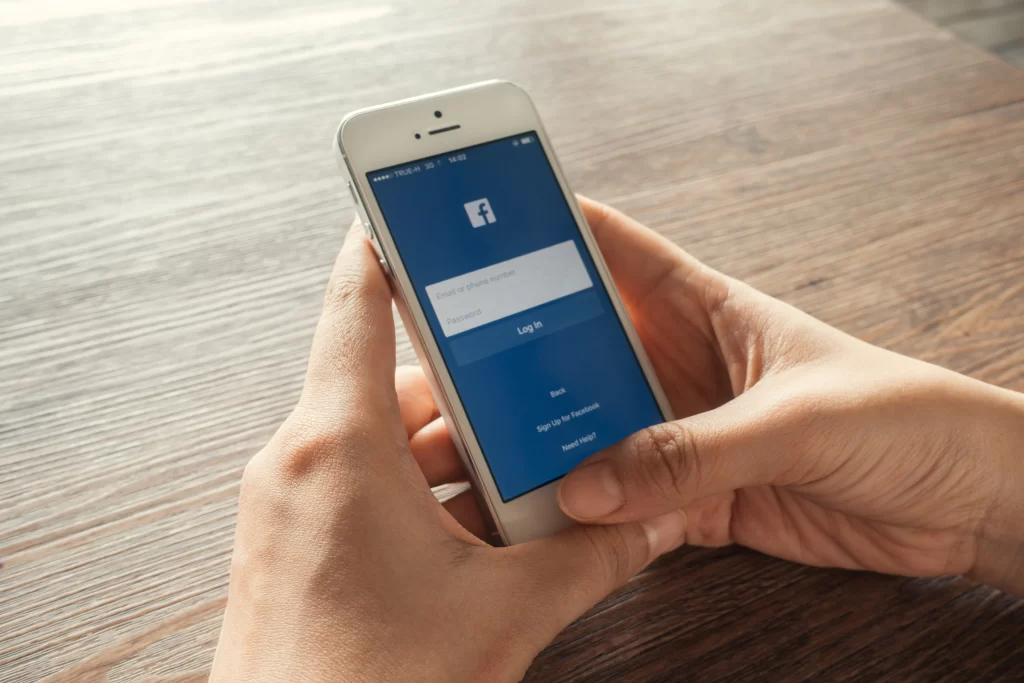In the digital age, where our online presence is intertwined with various platforms, the security of our accounts is of paramount importance. Among these platforms, Facebook stands as a prominent hub for social interactions, making it crucial to safeguard your account against unauthorized access. If you find yourself needing to reset your Facebook password, whether due to security concerns or a forgotten password, this comprehensive guide will walk you through the step-by-step process, ensuring a secure and seamless experience.
Why Reset Your Facebook Password?
Before diving into the intricacies of the password reset process, it’s essential to understand the circumstances that might lead you to reset your Facebook password:
Security Concerns: If you suspect unauthorized access to your account, resetting your password is a proactive measure to secure your information and prevent any potential misuse.
Forgotten Password: In the hustle and bustle of daily life, it’s not uncommon to forget passwords. If you can’t recall your Facebook password, resetting it is the most straightforward solution.
Step-by-Step Guide to Resetting Your Facebook Password:
- Open the Facebook Login Page: Start by navigating to the Facebook login page. If you’re already logged in, log out to access the login screen.
- Click on “Forgot Password?”: The “Forgot Password?” link is located below the login spaces. To begin the process of changing your password, click on it.
- Identify Your Account: Facebook offers various methods to identify your account. You can use your email address, phone number, or username associated with your account. After providing the necessary details, click “Search.”
- Choose a Password Reset Method: Once your account is identified, Facebook will provide options to reset your password. You can choose to receive a reset link via email or SMS. Select the strategy that is most convenient for you.
- Email Reset: If you choose the email option, check your inbox for a password reset email from Facebook. Click on the provided link to proceed with the reset process.
- SMS Reset: If you opt for the SMS method, you’ll receive a verification code on your registered phone number. Enter the code on the Facebook page to verify your identity and proceed to reset your password.
- Create a New Password: After verifying your identity, you’ll be prompted to create a new password. Choose a strong and unique combination of characters, including uppercase and lowercase letters, numbers, and special symbols.
- Confirm Password Reset: Confirm the new password by entering it again. This ensures that there are no typos and that you can easily remember the new password.
- Log In with New Password: Once the password reset is successful, log in to your Facebook account using the newly created password. Ensure that you update your password manager if you use one to store login credentials.
Tips for a Secure Password:
- Complexity: Create a password that is not easily guessable. Make use of a combination of numbers, special characters, and capital and lowercase letters.
- Avoid Personal Information: Steer clear of using easily accessible information, such as your name, birthdate, or common words, in your password.
- Use different passwords: Avoid being careful of using the same password on multiple platforms. Unique passwords for each account enhance your overall online security.
- Regular Updates: Periodically change your passwords, even if you haven’t experienced any security issues. Regular updates give an additional layer of security.
- Security Measures Beyond Password Reset: While resetting your password is a crucial step in securing your Facebook account, additional security measures can further fortify your online presence.
- Enable Two-Factor Authentication (2FA): Adding an extra layer of security, 2FA requires a secondary verification step, such as a code sent to your mobile device, when logging in.
- Regularly Checkup: Regularly check out for any unexpected logins to your account. Facebook provides a feature that shows the locations and devices used to access your account.
- Review Connected Apps: Periodically review and remove any unnecessary or suspicious third-party apps connected to your Facebook account. This reduces the risk of unauthorized access.
- Educate Yourself: Stay informed about common online security practices and be cautious about phishing attempts. Facebook would never ask you for a direct message or email asking for your password.
Conclusion:
Resetting your Facebook password is a straightforward process that plays a pivotal role in maintaining the security of your account. Whether prompted by security concerns or a forgotten password, following the step-by-step guide outlined in this article ensures a seamless and secure password reset experience. Additionally, implementing ongoing security measures, such as using strong and unique passwords, enabling 2FA, and monitoring account activity, contributes to a robust defense against potential threats. By taking these steps, you can confidently navigate the digital landscape, enjoying the benefits of social connectivity while safeguarding your personal information on Facebook.
FAQ
Q1: Can I reset my password on the Facebook mobile app?
Ans: Yes, you can initiate the password reset process from the Facebook mobile app. The steps are similar to those on the desktop version.
Q2: How do I know if my password reset was successful?
Ans: After successfully resetting your password, you’ll be able to log in to your Facebook account using the new password. Ensure that you can access your account to confirm the reset.
Q3: Can I use the same password for multiple accounts?
It’s not recommended. Using unique passwords for each account enhances your overall online security. If one account is compromised, the others remain secure.
Q4: What makes a strong and secure password?
Ans: A strong password includes a mix of uppercase and lowercase letters, numbers, and special characters. Avoid using easily guessable information, such as your name or birthdate.
Q5: What is the SMS password reset method?
If you opt for the SMS method, you’ll receive a verification code on your registered phone number. Enter this code on the Facebook page to verify your identity and proceed with the reset.